Whitelisting – Never Miss Another Loan
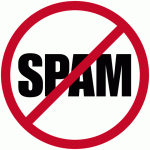 A number of BookLending.com borrowers are not getting their book loans because the email Amazon sends to initiate the loan goes into the spam folder. There’s an easy way to make sure this never happens to you: white-list Amazon’s email address so your email provider knows that these emails from Amazon are not spam. Even if you have received a loan email from Amazon already, your overzealous mail provider could still send the next email into the spam folder.
A number of BookLending.com borrowers are not getting their book loans because the email Amazon sends to initiate the loan goes into the spam folder. There’s an easy way to make sure this never happens to you: white-list Amazon’s email address so your email provider knows that these emails from Amazon are not spam. Even if you have received a loan email from Amazon already, your overzealous mail provider could still send the next email into the spam folder.
From the BookLending.com FAQ, here are some guides for white-listing on popular email services.
For Windows Live and MSN Hotmail users:
1. Go to the “Options” page.
2. Under the “Junk E-mail” section, click on “Safe and blocked senders”.
3. Click on “Safe senders”.
4. In the “Sender or domain to mark as safe:” field, type “@amazon.com”, and click on the “Add to list” button.
5. Do the same for “info@booklending.com”.
For Google Gmail users:
1. Click Contacts along the left side of any page.
2. Click the New Contact button in the top-left corner of the Contact Manager.
3. Type “digital-noreply@amazon.com” in the “Email” field.
4. Click “Save” to add your contact.
5. Do the same for “info@booklending.com”.
For Yahoo! mail users:
1. Click on “Contacts”.
2. Click on “Add Contact”.
3. Type “digital-noreply@amazon.com” in the “Email” field.
4. Scroll to the bottom of the page and click on “Save”.
5. Do the same for “info@booklending.com”.
For AOL mail users:
1. Click on the drop down arrow to the right of ‘Mail Options’, then click on ‘Address Book’.
2. Click on “Add Contact”.
3. Type “digital-noreply@amazon.com” in the “Screen Name” block.
4. Click the “Save” button.
5. Do the same for “info@booklending.com”.
For Microsoft Outlook users:
1. Go to “Tools” and click on “Address Book”.
2. Go to “File” and click on “New Entry”.
3. Select “New Contact” and click on “OK”.
4. Type “digital-noreply@amazon.com” in the “Email” field.
5. Click “Save and close”.
6. Do the same for “info@booklending.com”.
For Verizon Users:
1. Go to your Verizon Inbox.
2. Click Options.
3. Select the Block Senders tab (near the top of the screen).
4. On the Block Senders screen, you’ll see both a “Block Sender List” and a “Safe List”. In the space where it says, “Enter e-mail address or sub domain to always accept even if the domain is blocked”, enter digital-noreply@amazon.com
5. Repeat the process for info@booklending.com
For Comcast Users
1. Sign in to Comcast Webmail, and select ‘Preferences’ from the left menu
2. Select ‘Restrict Incoming Email’ from the ‘Preferences’ list
3. Select ‘Yes’ to Enable Email Controls
4. Select ‘Allow email from addresses listed below’
5. Enter “digital-noreply@amazon.com” and click “Add”
6. Repeat the same for “info@booklending.com.”
For ATT Users
If you use AT&T e-mail, then Spam Blocker is being used to automatically delete suspected unsolicited e-mail messages from reaching your mailbox. Change this by:
1. In your mail configuration options, selecting “Hold for Review” option.
2. Checking a folder in your webmail called “Screened Mail Folder.” This may not guarantee you will receive our e-mails in your inbox
3. Whitelist an e-mail that has arrived in your Inbox by:
- Opening the email message
- Clicking on “Save Address” link next to “From Address”
- Checking “Add to Contacts” and clicking “Save”.
If Spam Blocker is enabled and if the e-mail message is legitimate and was screened as spam, take action by forwarding the original message as an attachment in a clean e-mail to: this-is-not-spam@worldnet.att.net.
You are on my whitelist!
Thanks so much for the information!! I hate when my important mail goes in my Spam box… Now I know I’ll never miss another lended Kindle book!!
Love my kindle!
I whitelisted!
You’re Whitelisted!
White-listed!
Now I’ll never miss another loan, thanks for all you do 🙂
Allie
I’ve whitelisted you on gmail.
Done! I didn’t realise this so thankyou for sharing this. 🙂
p.s. $50 Amazon Gift Card, thanks for offering this!
Thanks for this helpful information! I have requested a book and haven’t received it yet, and have been checking my spam folder daily! This should make a huge difference!
I shouldn’t have to check my junk mail.
I did this when I joined. Do I get extra points for initiative?
I whitelisted the email addy, thank you for telling us about it! 🙂
White listed both email addresses! Thanks for the tip.
I white-listed both of the emails to my Yahoo email (sugrboo99@yahoo.com) here’s to hoping I have good luck with the contest 😉
Done and Done! Thank you.
Done! And very good idea! 🙂
whitelisted!!
i just white-listed. hope it works this time!
done and done
Thanks for the info! I’ve updated my whitelist.
Done!
I am so very thankful for this information to ‘WhiteList’ as I have never known how to do so and now won’t be worried when a request/loan comes through. I truly enjoy using booklendnding Club. In fact, since using the system, I seem to buy more books via Amazon than I have ever before. What a great idea of sharing. Love it! Thanks again for the awesome site you have created and keep up the good work!
I joined as soon as I found out about this site. I think it is great to have a place to lend books I have. Since my circle of friends I can’t loan too
Super easy to do! Now I wont miss any more emails!
Thank you!
forgot to add i did white list
thanks for posting this!
Done. Thanks!
Thanks for the step by step instructions. Very easy. Glad to know all the emails should now go through.
done! thank you!!
Thanks for sharing this information!
This site is fantastic, I’ve been having a blast lending and borrowing books! I haven’t had any issues getting emails from Amazon or KLC but I’ve whitelisted both anyway, just in case 🙂
Great instructions. Very easy to do!
Added both addy’s to whitelist….
Love Kindle, BookLending.com and not missing your emails!
Whitelisted! 😀 Can’t wait for my first book…
Thanks! I am excited to start lending and reading lent books.
Done! Thanks!
So exicited about the Lending Club! And you are now whitelisted!
Thanks . . . done . . . excited about this BookLending.com.
Done!! Thank you!
You are whitelisted 🙂
Whitelisted! Already received my first loan, thanks!
Whitelisting done. Good idea for everyone!!
I’ve never had a problem with gmail but I whitelisted it anyway.
Whitelisted
Did it! Thanks!!
thanks for the easy instructions!
You are now on my approved list LOL
I’ve whitelisted both addresses
You’re on my WHITEList! LOVE my Kindle!
You’ve been whitelisted. Thank you!
Done!
Done!! =)
Consider yourselves whitelisted.
I’ve never had a problem, but kudos for such an in-depth explanation so no one is left out!
done!
You guys are on my white list now! 🙂
Put you on the whitelist! Thanks!
Did it! Love the site.
Whitelisted!
Thanks for the info, both are white-listed 🙂
Done!
White-listed!!
White-listed the addresses!
I whitelisted KLC and Amazon!
Done! Thanks.
Done and done! Can’t wait to start loaning and borrowing! So excited I found you guys!
YAY!!! did it.. thanks!
White-listed both addresses!!
Done! Thanks.
Done! Thanks for the extra instruction to whitelist info@booklending.com. I wouldn’t have thought of that.
You’re whitelisted!
You are white-listed. Thank you for all the hard work to make this work.
Done and done!
Thanks for this great service!
Done!
Maybe now I will be able to borrow books and receive responses. Thanks
Got it all white-listed. You guys are awesome!
White-listed my accounts. Thanks!
White listed my accounts!!!! Awesome!
Done. Thanks for the info! Entering to win a GC is a great plus, and winning would be my birthday present!
Thanks for the info. You have been added.
Thanks for the tip….I did this for my gmail account. Instructions were easy to follow. Love this site 🙂
Yay, all white listed…
White-listed both. Thank you so much for the BookLending.com, I love it!
Thanks for the tip of white-listing. But, somehow, my lenders did not show up in my email or junk mail for the same book that I waited for about a week under two different lenders. Only with this book that I have this problem. All the other ones were all successful. Twice in a role? That’s weird!
You’re on my list!!!
I am so excited to have a new Kindle and to borrow and lend books! i just Whitelisted and am good to go….Let’s Lend and Borrow and Win that Gift Card! 🙂
All set.
White listed the “mail.com” account used for Amazon communications and booklending communications.
I took care of the whitelisting! Thanks!
I whitelisted!
I’ve lended and borrowed without any trouble but I whitelisted because I’d LOVE that gift card!
Whitelisted. No problems adding the information. Thanx for the tip and the possibility of a gift card.
I am finding that sometimes when I loan out books, that I receive an email a few days later stating someone wants to borrow my book. When I try to loan it out again, I am not able to do so, so I am assuming the original loan I sent out is working. Any thoughts on when I keep getting these emails? They come almost every day.
white listed!
Set up my white-lists as specified…. thanks!
Just whitelisted. Thanks.
Followed your instructions, thanks for the tip 😀
Whitelisted!! and just received my first loan!! YAY
It feels good to finally be white-listed 🙂
Done!
Done! All ready for more loans. Bring on the good reads.
Thanks for the info. I LOVE my Kindle and have now white listed!!
Done!
Yeah! Have only had one loaned to me! Awesome!
Whitelisted both e-mail addresses =]
Done!
white-listed for sure! never want to miss an update/e-mail! hope i win!
I would very much like to win that gift card!
White-listed both!!! 😀
Thanks! I have whitelisted both addresses and I don’t have to worry about missing a loan!!!
White listed both of them! Thanks for giving us the chance to win $50 to Amazon! 🙂
I’ve whitelisted both.
I did it and hope it works. I have not been able to borrow yet but have lent. I have chosen lot of not so popular books as well. Here’s hoping this helps! Thanks for the service!
whitelisted, cant wait to get my loan/borrow emails now.
Thanks!
I’m pretty sure I haven’t missed anything as yet, but I’ve done the whitelisting.
I added both to my list and can’t wait for some of my requests to come through.
I just whitelisted both! 🙂
White-Listed! Love the site!
Thanks for the info…the addresses are properly Whitelisted now!
contacts updated. thanks!
done
Done and thanks.
Added you to my Whitelist.
The lending feature is a bit of a letdown. I’ve been looking forward to it for so long, but now the vast majority of the books I own aren’t eligible. Vast majority = 90% or more. Ah well, still love my Kindle.
Done! Still waiting for my first requested book, but I’ve loaned a few already!
I whitelisted both addresses. 🙂
whitelisted
I whitelisted!
Done! Thank you.
white listed!
White-listed both addresses!! AWESOME service
Whitelisted yay
Whitelisted – great idea to post this, too many emails lost in SPAM filters these days! 🙂
Done!
Whitelisted!
I did it! Thanks!
love this site!! and now i won’t miss any borrow/lend requests!
Don’t know why I did not get this in the post on FB, I’m a total dork for asking what the contest was. 😐 thanks for the helpful instructions and opp to win. 🙂
I did it
whitelisted! Love the service!
Whitelisted!
Whitelisted my account. pick me 🙂
I just whitelisted both of the email addresses.
Done and done!
thanks! whitelisting is complete 🙂
You are whitelisted on my email.
I whitelisted! Thanks for BookLending.com – I love it!!
I whitelisted!
Added to my contact list! Hope it helps. I’ve loaned two books out but still waiting for my first loan. Loving the BookLending.com but would love it so much more IF I got a free book!
whitelisted!
Whitelisting done!!
Whitelisted done!
Done!
Whitelisted!
Done!
That was super easy-now won’t miss any of the emails-thanks!
Good to know! And I’m so happy Amazon started a lending library. It’s about time!!
added to my contacts 🙂
Good info. Thanks.
fixed it!
I have whitelisted my gmail. I had already marked it as a contact, so I have not lost any e-mails.
Done!!! maybe now I’ll finally get a book!!!!!!
I whitelisted you!
done
great ..done
I white-listed both info@booklending.com and digital-noreply@amazon.com and emailed my friends to sign up for Kindle Lending.com!
I whitelisted you!!
you’re on my whitelist!
whitelisted…yay
whitelisted 🙂
Whitelisted….! Woo Hoo… send the books. I think the lending feature is totally the way to go. I end up having to buy some as I am getting tired of waiting on the loans.
Thank you! Sandi
White listed!
Whitelisted! Here’s wishing for lots of future borrowing and lending 🙂
Whitelisted!!! Hope it works, love the lending and borrowing. Thanks.
ta to facebook got info
ta for info and great site
Done….thanks!
Done. I’m looking forward to winning!
Whitelistedboth!!
Done!! Thanks!
Did it!
Thanks for posting this! I’ve whitelisted you guys!
whitelisted.
Both address – done!
Love the Website.. I wish more of the books I have were lendable.. But I have offered to loan the ones that are!
Thank you for the whitelist info & the site!!
**addresses
Why do my comments say February 5, 12:27 am?? It’s Only the 4th @ 7:30 PM
White listed. Thank you.
Whitelisted!
The system time for the blog is UTC, which means that midnight Feb 4, EST is 5 a.m. UTC. It is now 8:02 a.m. UTC and Lori’s comment at 4:35 a.m. UTC, Feb. 5, was the last comment made before the contest deadline. We’ll be drawing the winner today!
Keeping my fingers crossed…would love to borrow a book! 🙂
Now this I like I dont wanna miss anything since getting my Kindle an finding this lending club It is awesome an way better then goin to a library
i thought they said the more u have lent out the better ur chances a getting a loan i have all 15 books lent out and i am still waiting on one of the 3 i requested 2 weeks ago